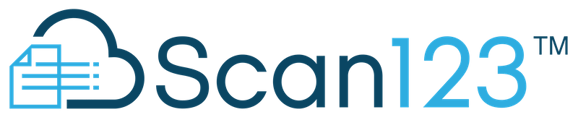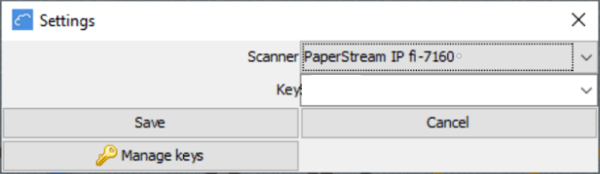Installing Scan123 is very simple. All that is required is our Scan123 application and your scanner's associated TWAIN driver.
INSTALLING SCAN123
Admin privileges are required on your computer in order to install these items. If you are running into Admin prompts, please have your Admin or IT assist you in installing Scan123 and the Scanner Driver. (See Image below for examples of admin prompts)
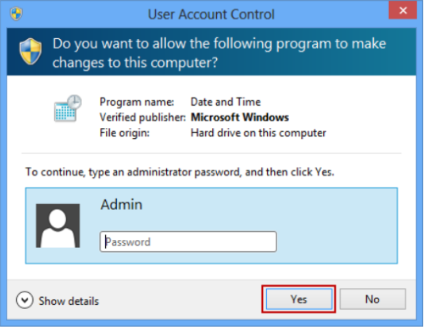
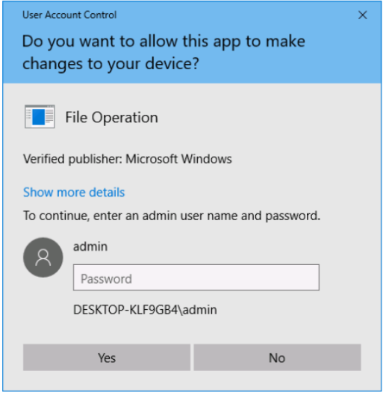
Here is a link to the latest Scan123 Scan Client: https://scan123.com/Scan123.exe
(This can be also downloaded below our login area at app.scan123.com)
If you are using a Fujitsu Scanner, here is a link to the Fujitsu Scanning Driver that will need to be installed (the download link is the middle link for PSIPTWAIN-2_10_3.exe):
http://imagescanner.fujitsu.com/global/dl/setup/psip-twain32-2103.html?MODEL=5141
Please run the installation and complete the process. You do not need to change any settings in the installation process, please leave everything default.
If using another model scanner, please click HERE to learn more or verify with your IT to determine the correct TWAIN driver for your scanner. You can also reach out to Technical Support as well if you are unable to determine your scanner driver.
Once those two components are installed. Please launch Scan123 from your desktop and login.
Please make sure that you have the PaperStream IP Selected as your scanner or select the TWAIN driver for your scanner from the list. This is found under the Tools Menu > Settings. If you do not see the PaperStream IP option, please make sure the Scanner is connected and turned on.
NOTE: Versions after 3.0 no longer require a Scanner Key. Adding a Scanner Key to newer versions will cause issues when sending.
----------------
UPDATING SCAN123:
If you are updating from version 2.7.2, follow all steps. Any version afterwards, please skip to step 4
1) Launch your current Scan123
2) Delete all listed scanner keys one at a time(Tools>Settings>Manage Keys>Select Key(s)>Remove Key)
3) Close the open software (File>Exit)
4) Download and install new client using this link HERE
5) When prompted, please Overwrite the current version.