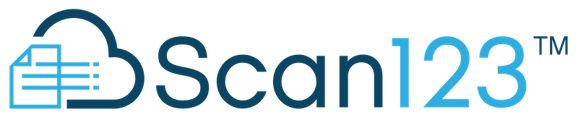Scan123 requires TWAIN compliant scanners in order to communicate correctly. Issues can occur if the incorrect driver is selected.
If you do not see your TWAIN Scanner Driver from the dropdown, there are a number of steps you can take to make sure everything is updated.

Please check that the scanner is turned on, and that the connections between the Scanner and PC are sound.
If that does not resolve, then try switching the USB connection to a different USB port on your computer and verify again.
If you still don't see the scanner, then you’ll want to restart your computer.
Make sure that you do so by clicking on the Windows logo, the power icon, then “Restart.” This will reset your computer in a way that just shutting it down or putting it to sleep will not.

Installing the Driver:
If you still can't scan after trying the above steps, you'll want to check that the correct and updated driver is installed for your scanner.
First things first, you may need to contact your IT team or computer admins about getting a new driver installed. Sometimes security settings on your company's end will require an administrative password to download or install anything, and we have one new driver to install in this process.
For Fujitsu fi Series Scanners (PaperStream IP):
Enter make & model of scanner, and Windows version to find the correct driver. Make sure to download the newest TWAIN version
https://www.pfu.ricoh.com/global/scanners/fi/dl/
For Epson:
Use the search option to input your model and then download the full driver
https://epson.com/Support/sl/s
For Canon:
Use the search option to input your model and then download the full driver
https://www.usa.canon.com/internet/portal/us/home/support/
For all other models/brands:
Please reach out to your IT, or to the scanner manufacturer directly, to confirm the correct TWAIN Driver to download.
Installer asking for a password?
You may need to contact your IT team or computer admins about getting a new driver installed. Sometimes security settings on your company's end will require an administrative password to download or install anything, and we have one new driver to install in this process. Please contact your IT team or leadership team to get network permissions.