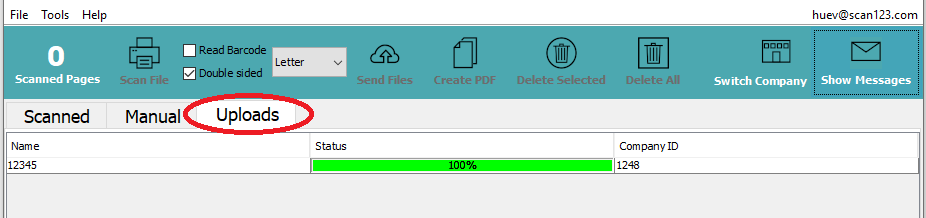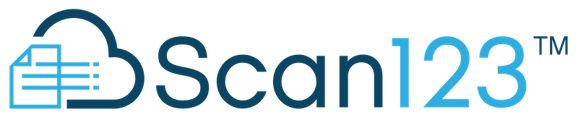Our simple Scan123 user interface allows for easy scanning and uploading of documents into the Scan123 cloud.
NOTE: This guide is only for our Basic Scan123 Scanning application. If you are looking for a guide on how to scan using VelocityFIle, click HERE
Scanning and Uploading documents into Scan123
- Load documents
- Scan File to begin scanning process
- Verify documents are correct
- Press Send Files to choose file destination
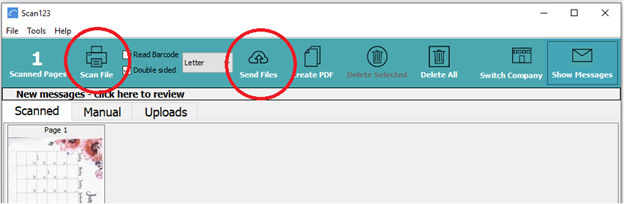
- Select Cabinet (Required)
- Enter in Folder Name (Required)
- Document Name (Optional) – If left blank, will default to Folder Name
- Keywords (Optional) – Any additional information you want to add to document
- Press Send to upload file
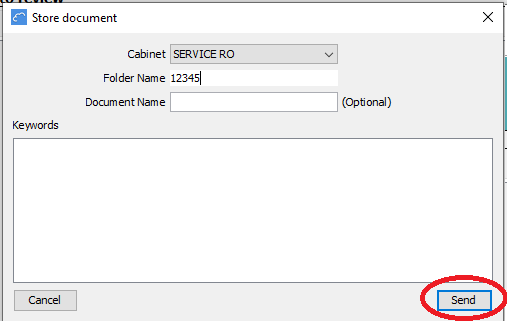
Verifying Upload of Document
To check on upload status, select Upload Tab.
NOTE: We recommend checking on your Upload Tab at the end of the day to verify no errors are occurring. You are not required to check after every Scan.