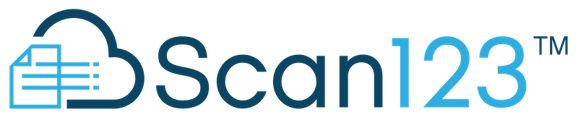A brief overview of scanning single documents through the browser portal
The process of scanning in the browser portal mimics the legacy desktop program with one notable change. Where cabinet and folder names had been previously entered AFTER scanning your record, in the browser portal you will set the cabinet and enter a folder name BEFOR scanning. After setting your cabinet, you can now enter your desired folder and document names. Your folder name is most important as it will dictate how your scan is filed. If the document field is left blank, it will copy the folder's name, which is usually ideal. Entering a distinct document name is useful in cases where you are adding additional documents into an existing folder, to facilitate differentiation of scans.
Once you have selected your cabinet and entered your name, you may now select the SCAN icon to process your documents.
Once your documents have been fed through you will be presented with thumbnails of the pages scanned. At this point your scans are not yet in the system, and you can check to ensure that they are acceptable.
You can do several things while on this screen. Pages may be reordered by drag and drop to their desired position, they can also be rotated if scanned sideways. If an error was made in the name, you may use the pencil icon to edit the folder and document names.
Hovering over a page, you will see options to rotate and delete a single page at the bottom of the page image.
If the document is not acceptable at all, use the X icon to erase the scan and try again.
Once you are happy with the images, simply click UPLOAD - it’s as easy as that!