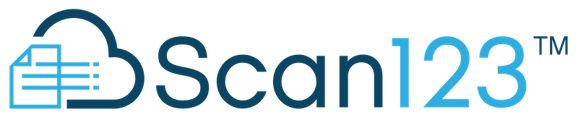How to prevent misfiles (and fix them if they happen)
To get the most out of Scan123 it’s important to make sure that your documents are correctly named and organized. Review your account on a regular basis to ensure your files are scanned into the correct cabinet so they can be easily retrieved.
A fast and easy way to review your recent scans is to use the Recent Activity Report. This report shows all of your recent documents and where they are located in your account so you can see if anything looks out of place. For example, has a bank deposit been scanned into the Repair Orders cabinet?
The Recent Activity Report can be sorted by a specific date range, cabinet, document size, or employee and displays activity based on user permissions.
Use the Recent Activity Report to:
- Check to see if files have been successfully uploaded to the correct cabinet
- Review scanned files by employee to ensure work is being completed in a timely manner
- Track the destination of all recently scanned files
- Drill down into individual files to review scanned content
- Review scanning activity for the day or view scanning trends over time
How to access the Recent Activity Report:
- Click on User Reports on the left Navigation bar
- Select “All Recent Activity”
- The report will default to display activity for the last month
- Edit start and end dates and click “Show Totals” to modify your date range
- Click on the bar graph to drill down and see a list of documents scanned for a specific date
How to move a file to another cabinet:
If you find a file that has been scanned incorrectly, follow these simple steps:
- Select the checkbox next to the desired folder(s) and click “Move.”
- Select the destination company and cabinet.
Files can also be moved between multiple companies. If one of your companies is not present, you have not been granted access to view their documents. Contact a current admin at your company to request access.
If you have any questions about accessing the recent activity report, or about moving documents, submit a new support ticket by clicking the button below. We would love to help!
How to access the “All Recent Activity” report to check your naming conventions:
- Click on “User Reports” located on the left navigation bar.
- Select “All Recent Activity.”
- The report will display activity for the last month by default.
- Edit the start and end dates and click “Show Totals” to modify your date range.
- Click on the bar graph to drill down and see a list of documents scanned on a specific date.
If you have any questions about document naming conventions, submit a new support ticket by clicking the button below. We would love to help!