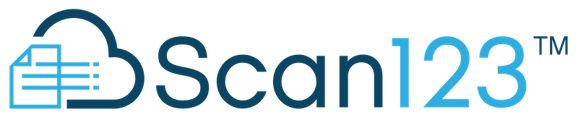Here is some helpful guidance to help you and your team quickly and efficiently prepare and submit your documents for conversion
To begin the onboarding process, we need access to all the forms you plan to use in Scan123. Preparing and submitting these forms is the first step in making a quick and easy transition to your new paperless forms platform.
To ensure a smooth transition and maximize our ability to provide effective assistance, it is crucial to properly prepare and markup your documents. This simple guide will help you get started:
Guidelines for forms:
- It is important to group forms as component documents, rather than one large packet, to ensure efficient processing and organization.
- Please provide clean PDF or DOCX files only. Scanned copies may be crooked or unclear, which can result in longer conversion times or poor presentation within the application.
- Forms should be free of any watermarks to maintain clarity and legibility.
- Encrypted files cannot be accepted, so please ensure your forms are not encrypted.
- Forms files should be free of editing comments that may be present in DOCX files.
Ideally, you and your team will provide TWO sets of documents; one following the guidelines above, clear and incomplete.
Secondly, you can use copies of this to mark up and indicate to the VelocitySign team what actions need be taken for specific fields, with highlights and notes
Marking Up Forms:
Using color-coding to highlight different needs in your paperwork will enable us to move that much faster in converting them. While the VelocitySign team has great experience in converting documents, you are the source of truth for you own company, and will be most familiar with your offices needs:
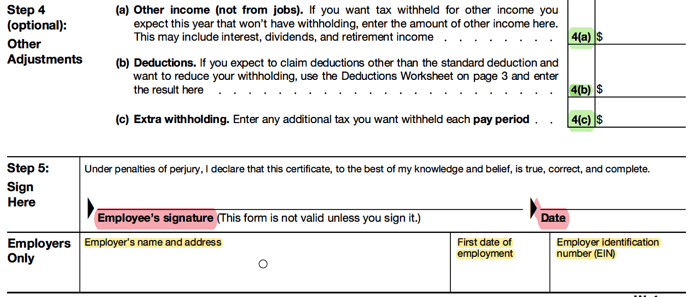
- Red: Use red to highlight required fields that applicants must complete. This could be achieved by using red text or adding a red border around the field to make it more prominent.
- Green: Identify fields that are completed by the recipient by using the color green.
- Yellow: Use yellow to mark fields that the office will fill out. This helps establish a clear document workflow.
Additionally, include any information you would like to be persistently encoded into the document. For example, you can add an EIN (Employer Identification Number) and address for a W4 form. Anywhere where the information entered is always the same, we are more than happy to save you the data entry and make persistent. These can be included as notes in a separate document, or as comments in the marked up document:
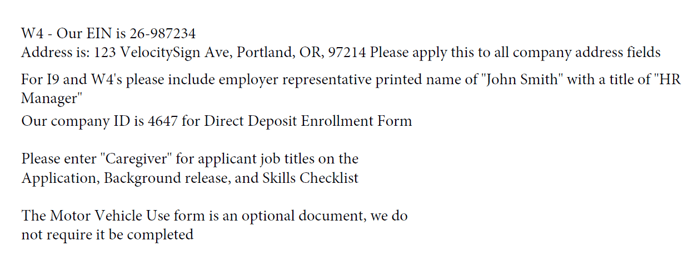
Highlight and markup tips:
You can perform these tasks using either Adobe Acrobat DC or Microsoft Word, depending on your preference. Here are step-by-step instructions for each:
Adobe Acrobat DC:
1. Open your PDF document in Adobe Acrobat DC.
2. Navigate to the top menu and click on the "Tools" tab.
3. Under the "Content Editing" section, you will find the option to "Edit Text & Images". Click on it.
4. In the toolbar that appears, locate the "Highlight Text" tool and click on it to activate it.
![]()
5. Once you have selected the "Highlight Text" tool, your cursor will change to a highlighter icon.
6. Click and drag your cursor over the text you want to highlight. As you drag, the selected text will be highlighted in a translucent color.
7. Once highlighted, you can click the text to change the color
Microsoft Word:
1. In Word, you can use the "Highlight" feature to color-code fields.
2. Simply select the text you want to highlight, right-click, and choose "highlight" from the context menu. Then, select the desired color for the highlighting.
3. Remember to save your document as a PDF, to ensure a speedy conversion

Sending your forms to Scan123:
Once suitably prepared, you can submit your documents by using the left-hand navigation bar and selecting "Form Request". From there, you can either drag and drop the documents or click to open a window and select one or more documents. Any additional notes or guidance can be included in the "Notes" section below. After attaching all the necessary forms, simply click "Upload Forms". Once you see the green success banner, your submission has been received.
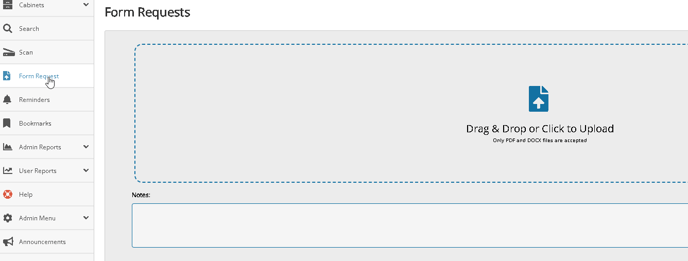
By following these guidelines and utilizing color-coding features, you can effectively mark your documents and facilitate a fast and seamless transition to Scan123!
.