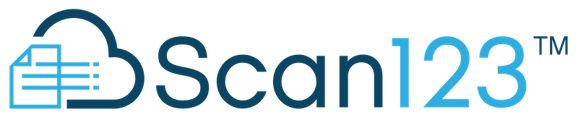Maintaining your scanner will improve your scanner's longevity and performance. It will also ensure having high quality scans year after year.
You will notice when your scanner is in need of cleaning; lines will appear in consistent areas of every page. You may also notice a degredation in page feed quality and an increase in paper jams.
Please view the resources below to assist in the maintenance of your scanner.
NOTE - These instructions are applicable to the Fi-7160 model scanner. The principles will remain the same for other models but the steps will vary, consult you scanner manufacturers website for further details.
Cleaning
Follow the steps below to clean your Fi-7160:
| The inside of the ADF becomes very hot when the scanner is being used. Before you start cleaning the inside, make sure to turn off the power, unplug the power cable and wait at least 15 minutes for the ADF to cool down. |
| ATTENTION: |
|
- Turn off the scanner and wait for at least 15 minutes.
- Pull the ADF release tab towards you to open the ADF.

a ADF Release Tab
3. Clean the following locations with a dry soft, non coarse cloth, or a sheet of Cleaning Wipe. DO NOT use a wet cloth under any circumstances.

a Glass (× 2) b Ultrasonic Sensor (× 2) c Brake Roller (× 2) d Feed Roller (× 2) e Eject Roller (× 2) f Document Sensor (× 8) g Pick Roller (× 2) h Rubber Roller (× 4) Pick Roller (× 2)
Gently wipe the dirt and dust off the grooves of the roller surface as you rotate the roller manually, taking care not to damage the roller surface. Make sure that it is cleaned properly because residue on the rollers will affect the feeding performance.
Rubber Roller (× 4)
Gently wipe the dirt and dust off the roller, taking care not to damage the roller surface. Make sure that it is cleaned properly because residue on the rollers will affect the feeding performance.
Glass (× 2)Gently wipe the dirt and dust off the surface of the glass sections.
ATTENTION: Vertical streaks may appear on scanned images if the glass is dirty.
Ultrasonic Sensor/Document Sensor
Gently wipe the dirt and dust off the surface of the ultrasonic and document sensors.
HINT: If it is difficult to clean, use a cotton swab.

a Ultrasonic Sensor b Document Sensor
Fujitsu Online Guide:
https://www.fujitsu.com/global/support/products/computing/peripheral/scanners/erg/counter.html