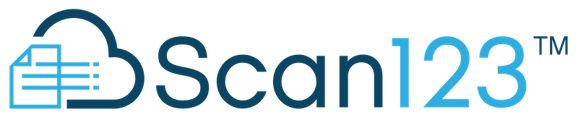Navigating the Guest Portal for Signers
Scan123's Guest Portal is a feature designed as a convenient location to access, process and store important documents for signers, while also saving time for administrators. This guide will walk you through the key functionalities and recent changes to the Guest Portal, focusing on how documents are handled from submission to finalization.
Accessing Documents
Upon being sent forms within Scan123, signers receive a link that directs them to the Guest Portal. Signers will be asked to “log in” using a temporary passcode that is sent to their contact method of choice — text or email. Once in the Guest Portal, the "required action" tab section lists all forms that need the signer’s attention, whether for filling out information or providing a signature. This intuitive structure ensures users can easily identify and complete necessary actions without overlooking any forms. Once a form is completed, the signer may click the “Submit” button to send the form back for review and finalization.
Submitting and Viewing Documents
After submitting a form through the Guest Portal, it enters a 'submitted state'. Under the “Submitted” tab, users can review their submitted forms, but no additional changes can be made. This restriction remains until the document undergoes Verification and Finalization by office staff. The submitted state is essential for controlling document distribution and maintaining a secure verification process.
Verification, Finalization, and Downloading
The Verification process is a critical step in the document lifecycle within the Guest Portal. Once a form is submitted for review by a signer, office staff may fill in additional information, countersign, and/or Reject/Resend the form if issues are found. Reject/Resend will return the document to the “Required Action” tab and prompt the signer to review the form for accuracy before re-submitting again for review. When the form has been deemed complete by office staff, they may mark the form as Verified/Finalized to complete the form. Once a document is marked as completed, the user is notified via email, indicating that the document is ready for download. This seamless communication ensures signers are kept up-to-date on the status of their documents.
Handling Errors and Revisions
In scenarios where a document might contain errors or need revisions, the Guest Portal facilitates an efficient process for corrections. If a document is rejected, it is sent back to the 'required action' stage, where the necessary edits can be made. This capability ensures all documents meet specific criteria before final approval, maintaining high standards of accuracy and quality.
Automated Notifications
An integral part of the Guest Portal's efficiency is its automated notification system. This system significantly reduces manual follow-ups by automatically emailing or texting signers about the status of their documents based on their chosen verification method. This feature ensures a smooth flow of communication and expedites the document management process.
Long-term Accessibility
The Guest Portal is designed for long-term access, allowing signers to revisit and review submitted or completed documents at any time. This accessibility provides signers with the ability to manage their documents efficiently, offering a transparent view of their document history within the Scan123 system.
Conclusion
Scan123's Guest Portal streamlines the document management process, from submission to finalization. By providing an accessible, secure, and efficient system, the Guest Portal enhances the user experience, improves administrative productivity, and ensures a seamless document management workflow.