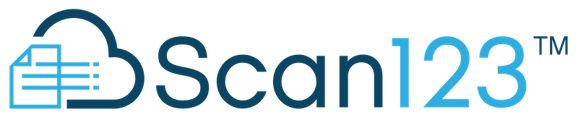Change Scanner Settings for double-sided, color, page size, and other features.
Accessing Native SettingsThe scanner's "Native Settings" are how you will adjust the settings profile on your scanner.
-
- This includes settings related to scanning single- or double-sided, changing the size of the papers you’re scanning, or adjusting the image quality or color settings.

To access Native Settings through Scan123:
- Navigate to the Scan page from the left-hand menu.
- On the right side of the page, click on the gear icon, “Advanced Settings”
- If you’re using a scanning profile from VelocityFile, you’ll need to select “none” from the Settings Profile dropdown before you’ll be able to proceed.
- Check the box next to “Show Native Settings.”
- Close the popup.
- The next time you click “Scan,” a popup from your scanner will appear, with some basic settings like paper size or double-sided settings.
- To make more advanced changes, find the advanced settings to get more in depth.
Our recommended settings:
-
- Double-Sided: You can set all scanning to double-sided, and then activate a feature called “Blank Page Detection.”
- This will allow you to scan both double- and single-sided sheets, and the system will automatically remove any blank pages.
- Keep in mind that it’s not perfect, so any smudges, creases or holes in the page may be picked up by the scanner as content.
- You can delete individual pages from a document preview by hovering over the page and clicking the trash icon.
- Paper Size: You can set the scanner to accept the longest page you scan, and then activate the “Automatic Cropping” setting.
- This will allow you to put any size page in, and the scanner will recognize its length and account for that in the preview.
- Color or Black & White: You'll be able to select how you want colors to show up.
- Continuous Scanning: Frequently scanning docs of 50+ pages? You may want to turn on Continuous Scanning, which gives you a pop-up at the end of a stack of pages, to see if you have more to add.
- Other settings: Paperstream (and other brand’s drivers) give very detailed control over scanner settings. Please feel empowered to research and adjust settings as needed to fit your needs.
When you’re done, go back to the “Advanced Settings” gear icon, uncheck the “Show Native Settings” box, and close the popup.- If you’re using scanning profiles with VelocityFile, make sure to turn them back on in the “Settings Profile” dropdown menu.
- Double-Sided: You can set all scanning to double-sided, and then activate a feature called “Blank Page Detection.”